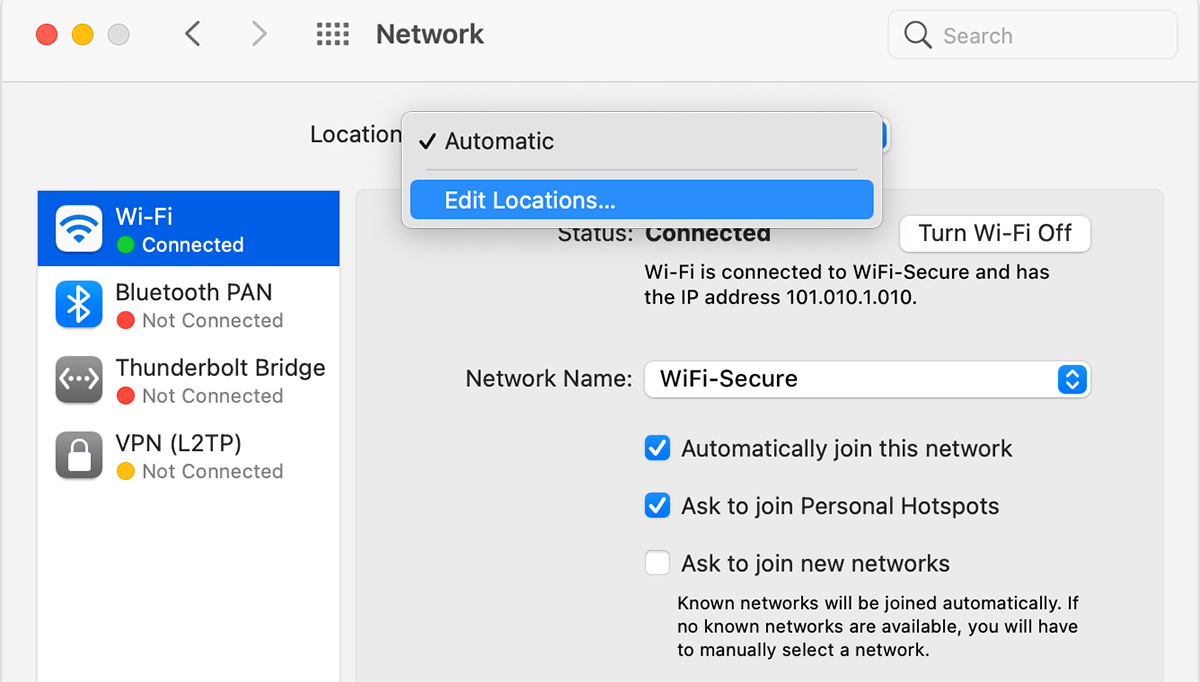
Given that macOS Ventura is still in beta, there is always a chance that Network Locations could return at some point, but this seems unlikely given that Apple marked Tyler Roch's bug report about the feature's absence as "works as currently designed."
In a support document, Apple says the Network Locations feature could be useful in circumstances such as those listed below:
- You use the same type of network (such as Ethernet) at work and at home, but the settings you use at work don't allow your Mac to automatically connect to the same type of network at home.Snell says Apple's command-line tool "networksetup" is still present in the latest macOS Ventura beta, so a third-party developer could step in and release an app to replace the Network Locations functionality removed in the System Settings app.
- Your Mac connects to more than one type of network service (such as both Wi-Fi and Ethernet) at work and at home, but at work you want your Mac to try connecting to the Ethernet network first, and at home you want your Mac to try connecting to the Wi-Fi network first. In other words, you want to set a different service order for each location.
- Your Mac isn't connecting to your network and you want to quickly reset your network settings for testing purposes, without losing your current network settings.
Related Roundup: macOS Ventura
This article, "Apple Removes Network Locations Feature in macOS Ventura" first appeared on MacRumors.com
Discuss this article in our forums
0 comments:
Post a Comment