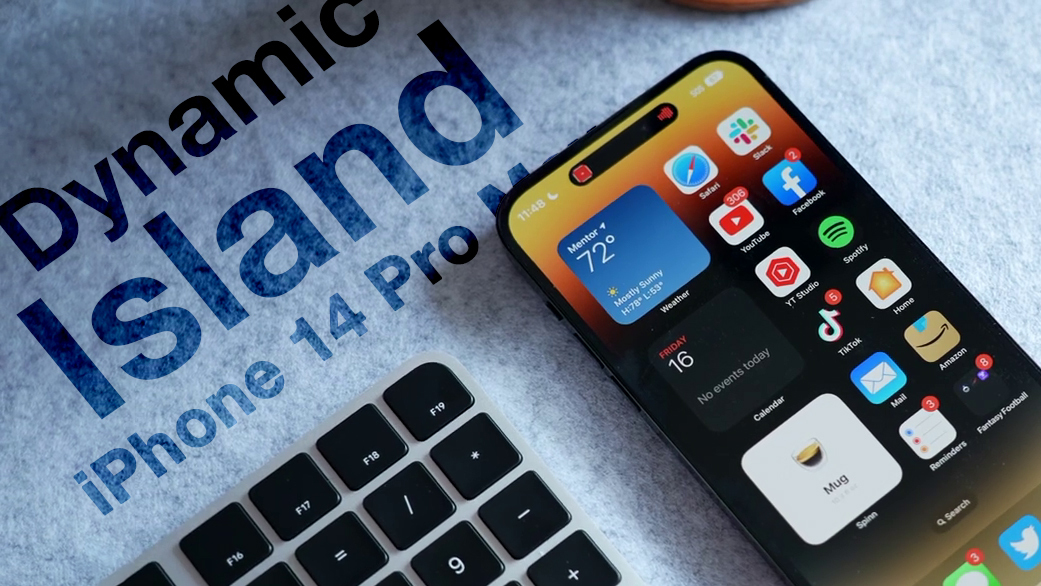
Display pixels around the Dynamic Island merge it into one pill-shaped area that changes size and shape to accommodate various types of alerts, notifications, and interactions, turning it into a kind of front-and-center information hub.
But what if you find content that appears in Dynamic Island distracting, especially when you're trying to focus on something else on your iPhone's screen?
Unfortunately, there's currently no way to outright disable Dynamic Island content, as its behavior is baked into iOS 16. However, if you're distracted by its animations you can dismiss them by swiping left or right across the Dynamic Island, without affecting any related background activity.
For example, if an album in Apple Music is playing and you dismiss the audio waveform and artwork in the Dynamic Island, the music will continue to play in the background. The same goes for when you dismiss a timer – it will still count down in the background even though it is no longer visible on the screen.
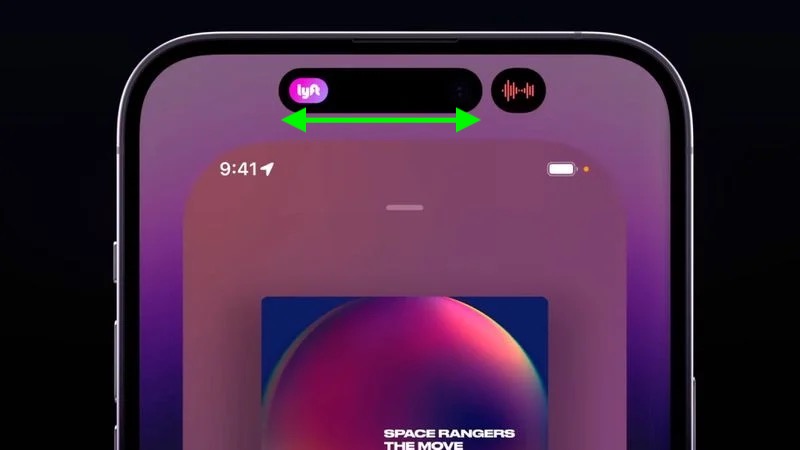
If the Dynamic Island is split into two background activities and you want to get rid of one or both, use the same swipe gesture on the larger segment to make it disappear. Then, in the same way, swipe across the remaining activity that extends across the pill.
If you dismiss all activity in Dynamic Island, it will return the pill-shape to its previous inert status, leaving you to focus entirely on what else is on the screen.
Related Roundup: iPhone 14 Pro
Tag: Dynamic Island
Buyer's Guide: iPhone 14 Pro (Buy Now)
Related Forum: iPhone
This article, "iPhone 14 Pro: How to Turn Off Dynamic Island Content" first appeared on MacRumors.com
Discuss this article in our forums
0 comments:
Post a Comment