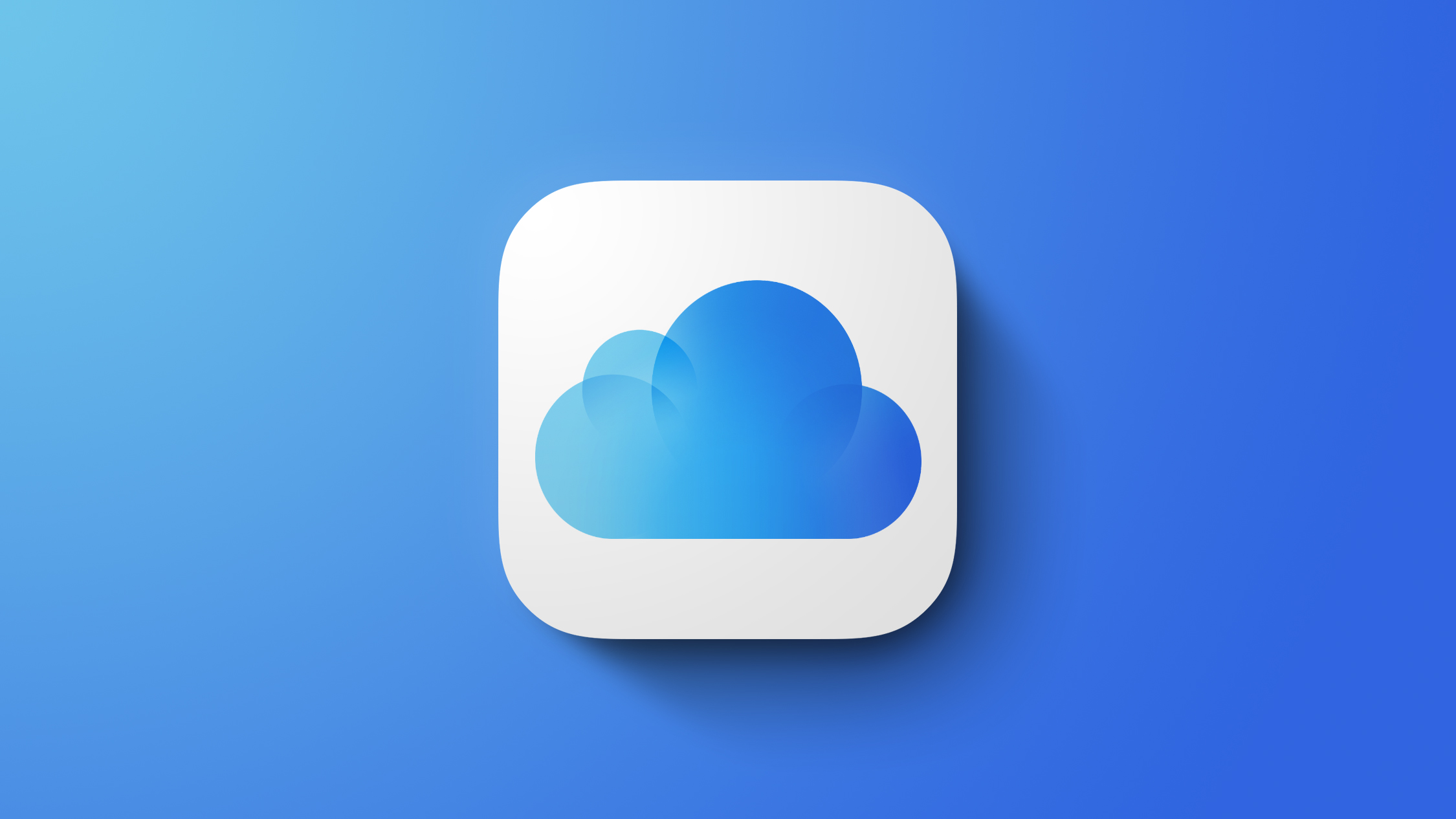
Apple says that the iCloud homepage is now customizable, with options to select specific folders for Notes, a specific mailbox in the Mail app, favorite Photos, and more. Tiles are now interactive, so you can do things like mark a Reminder as complete or archive an email, plus there are browser notifications that can be set up for iCloud apps.
Apple has also redesigned Calendar, Contacts, Reminders, and iCloud Drive. The full release notes for the new version of the iCloud website are below.
Apple's iCloud website is available at iCloud.com on any web browser, and it is particularly useful to those who are on a PC and may not otherwise have access to their iCloud content on the machine.General
Customize What You See in Tiles
Choose a specific folder for Notes, a mailbox for Mail, display just your favorite Photos, and more. You can also configure your homepage to show multiple layouts of the same tile so you can see more content from your favorite apps. Access layout options in the menu in the lower-left corner of a tile.
Quick Actions From Tiles
Mark reminders as complete, flag an email, see a preview of a file in Drive, and more. Perform actions from tiles by hovering on content and selecting to reveal quick actions. If you're on a touch device, swipe to the left.
Browser Notifications
Get notified of new email or event invitations and updates with browser notifications on a PC for Mail and Calendar. You can configure browser notifications in iCloud Settings on the web.
Updated Design
New design and layouts across Calendar, Contacts, Reminders, Drive, and more.
iCloud Mail
Attach from iCloud
Attach photos and files to email messages directly from iCloud.
Undo Send
Easily unsend an email message that you just sent before it reaches the recipient's inbox.
iCloud Calendar
Calendar Identity Control
Control the email address others see in event invitations and even use your Custom Email Domain to unite your Calendar and Mail identities. Manage it all from iCloud Calendar settings.
iCloud Drive
List View
Switch between viewing your files as icons or in as a list with the toggle in the upper left corner.
Preview Your Files
Press the Space bar after selecting a file or photo to get a quick preview before opening or downloading it. You can also access quick view through the options menu.
Access File Options
Easily access actions like renaming a file or downloading a copy through the options menu.
iCloud Photos
Memories
See your Memories and play them in a full-screen view by clicking on the memory.
Slideshow
To view your selection in a slideshow, select Play Slideshow from the menu in the upper right corner.
Notes
Linked Notes
Create links to other notes by typing >> or Command + K as a shortcut to add links while writing in your note.
Shared Folders
Collaborate with others on an entire folder of notes.
Enhanced Search
Use suggested search to refine your search against categories like shared notes, checklists, tags and more.
Reminders
Customize Your Reminders
Add dates, locations, flags, and more using the edit details button.
(Thanks, Tim!)
Tag: iCloud
Related Forum: Apple Music, Apple Pay/Card, iCloud, Fitness+
This article, "Apple's iCloud Website Updated With iOS 17 and macOS Sonoma Features" first appeared on MacRumors.com
Discuss this article in our forums
0 comments:
Post a Comment