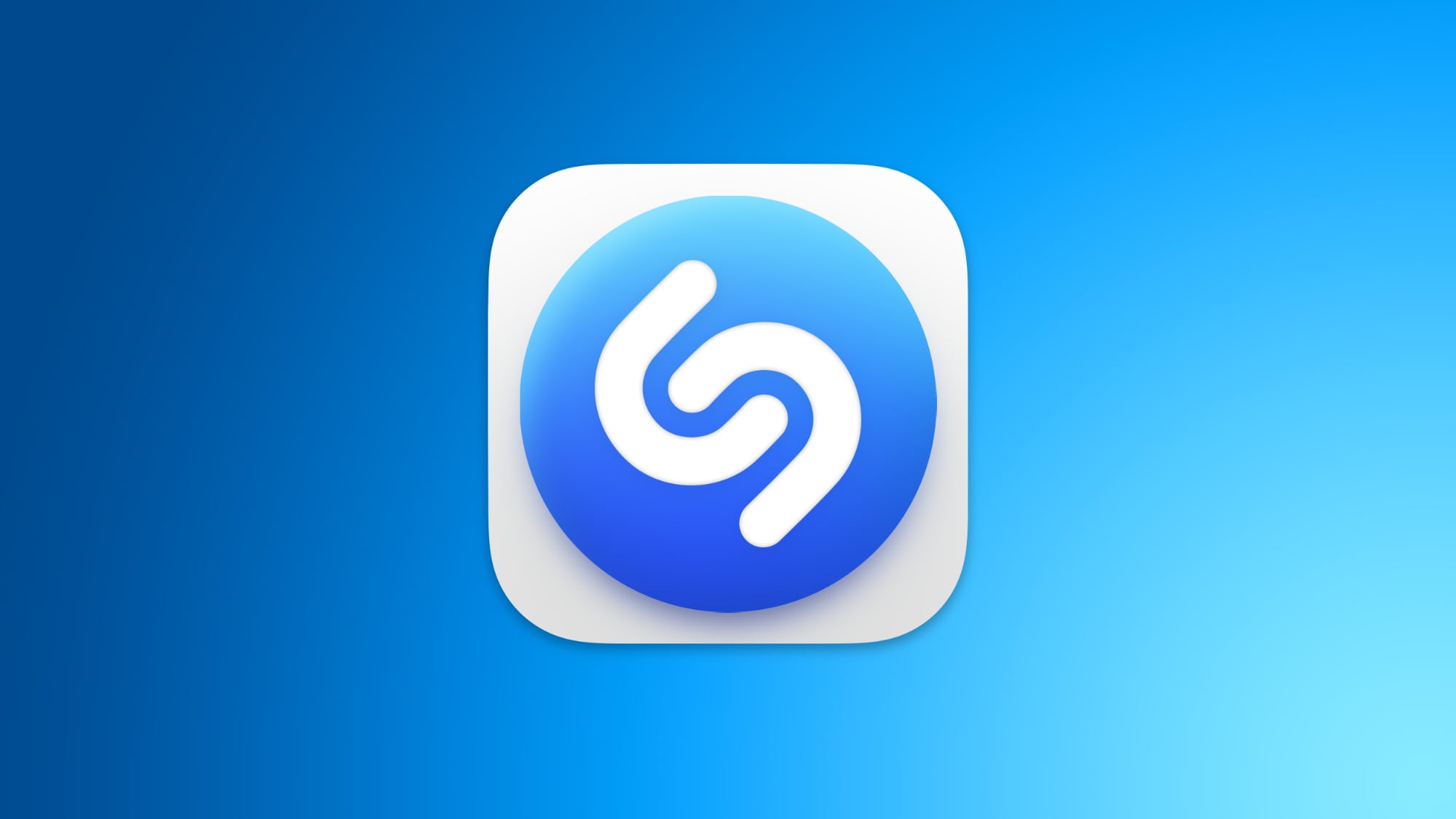
For those unfamiliar with Shazam, it's an Apple-owned popular service that can identify the names and lyrics of songs, music videos, TV shows, and more, simply by listening to and deciphering whatever is playing.
After years of Siri integration, Apple acquired Shazam in 2018, and integrated it into iOS and iPadOS as a system-level song recognition function. With macOS 14.2, the same level of integration has finally come to Mac.
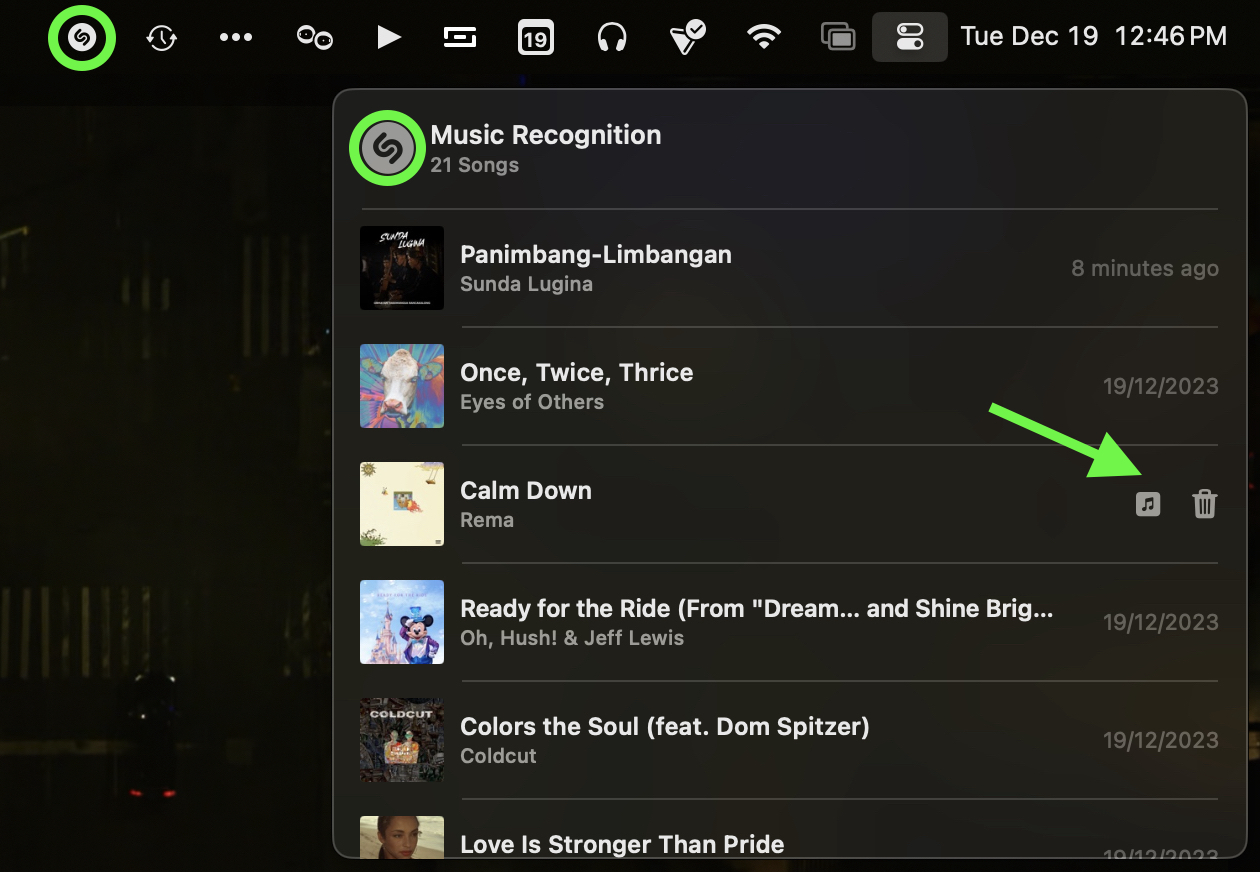
Previously, the Shazam app for macOS was necessary to add Shazam to your Mac's menu bar, or you could ask Siri to identify a song. Now there are two other ways to access Shazam that are built-in to the system.
The Shazam menu bar item and the Control Center button can be used to prompt Shazam to start listening to the currently playing song. The dropdown menu also includes a history of any songs you previously have identified using the feature.
To open a song in Shazam on the web, click its title. To open the song in the Music app, click the music icon. To delete an entry, click the trash icon and choose Delete Song to confirm the operation. This will delete the song from your Shazam history across all devices with the Music Recognition option enabled in iCloud's sync settings.
How to Add Shazam to You Mac's Menu Bar
- Click the Apple symbol in your Mac's menu bar and select System Settings....
- Select Control Center in the side column.
- In the Music Recognition section, toggle on the switches next to Show in Menu Bar and/or Show in Control Center.
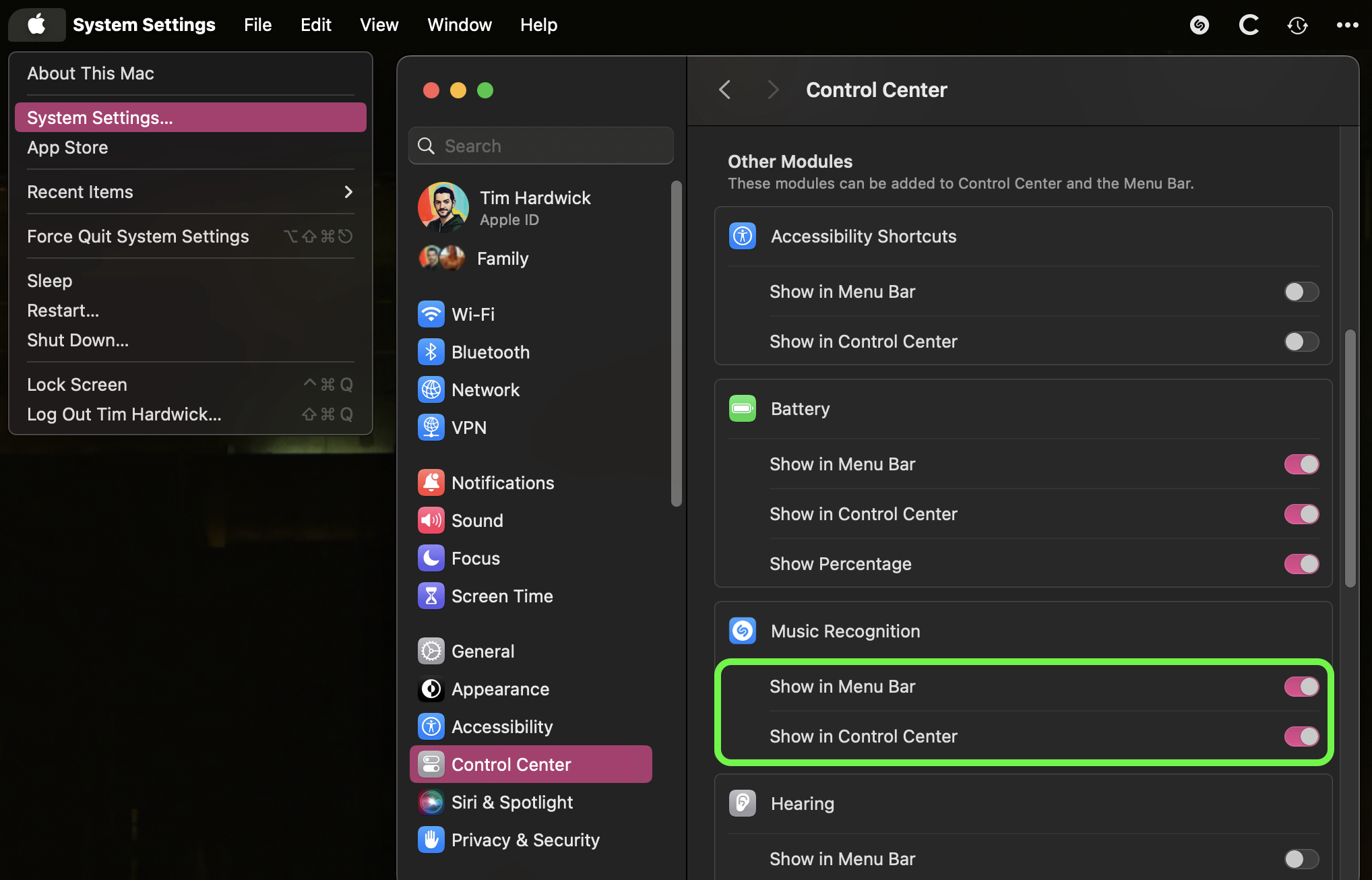
Don't forget that on iPhone, iPad, Apple Watch, HomePod, and Mac, you can ask Siri what song is playing, and the result of these requests will also appear in your Music Recognition listening history.
Tag: Shazam
This article, "How to Shazam Music From Your Mac's Menu Bar" first appeared on MacRumors.com
Discuss this article in our forums
0 comments:
Post a Comment