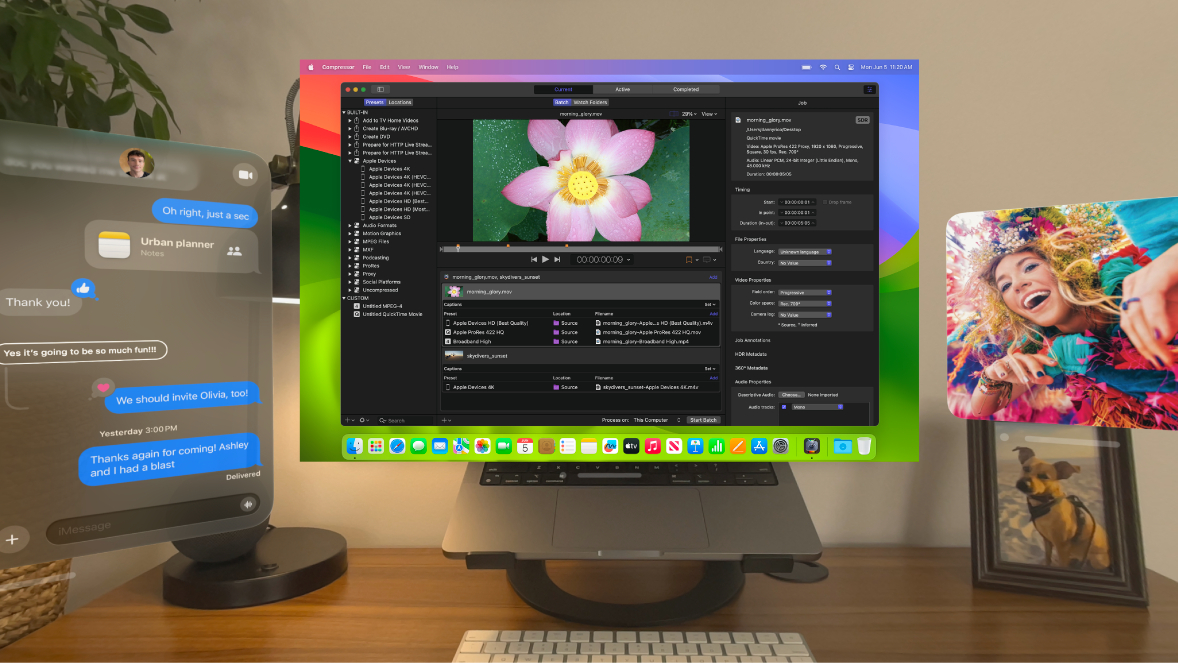
In a new support document, Apple has confirmed that the Vision Pro's Mac Virtual Display feature is compatible with any Mac running macOS Sonoma. If the Mac has an Apple silicon chip, the headset can show its display at up to 4K resolution. If the Mac has an Intel processor, however, Apple says resolution is limited to up to 3K.
macOS Sonoma is compatible with the following Macs:
- MacBook Pro: 2018 and later
- MacBook Air: 2018 and later
- Mac mini: 2018 and later
- iMac: 2019 and later
- iMac Pro: 2017
- Mac Studio: 2022 and later
- Mac Pro: 2019 and later
If you look at a MacBook while wearing the Vision Pro, a "Connect" button will appear above it. For desktop Macs, or if the button fails to appear, Mac Virtual Display can also be turned on in the Vision Pro's Control Center.
You can move your Mac's virtual display by pinching and dragging the window's bottom bar, and bring it closer or farther away. You can also resize the window by pinching and dragging the window bars that appear in the bottom corners.
If your Mac has multiple external displays connected to it, the Vision Pro only shows the one set as the main display in the Mac's System Settings app.
You can use your Mac's built-in keyboard and trackpad, or a paired Bluetooth keyboard and trackpad, to control both the Mac Virtual Display and other visionOS apps. However, the Vision Pro cannot be used with a Bluetooth mouse, according to Apple.
Apple's instructions for turning on Universal Control:
If you want to share the pointer between your macOS and visionOS apps, Handoff must be turned on on both devices. On Apple Vision Pro, go to Settings > General > Handoff. On your Mac, go to System Settings > General > AirDrop & Handoff.A few other details shared by Apple:
On your Mac, you also need to turn on "Allow your pointer and keyboard to move between any nearby Mac or iPad." Go to System Settings > Displays, then click Advanced.
- Mac Virtual Display does not work when your Vision Pro is in Guest Mode.
- Mac Virtual Display does not support managed Apple IDs.
- The devices must be no more than 10 meters (32 feet) apart to maintain a connection.
Related Roundups: Apple Vision Pro, visionOS
Buyer's Guide: Vision Pro (Buy Now)
Related Forum: Apple Vision Pro
This article, "Apple Vision Pro's Virtual Display Feature Works With Intel Macs, But Limited to 3K Resolution" first appeared on MacRumors.com
Discuss this article in our forums
0 comments:
Post a Comment