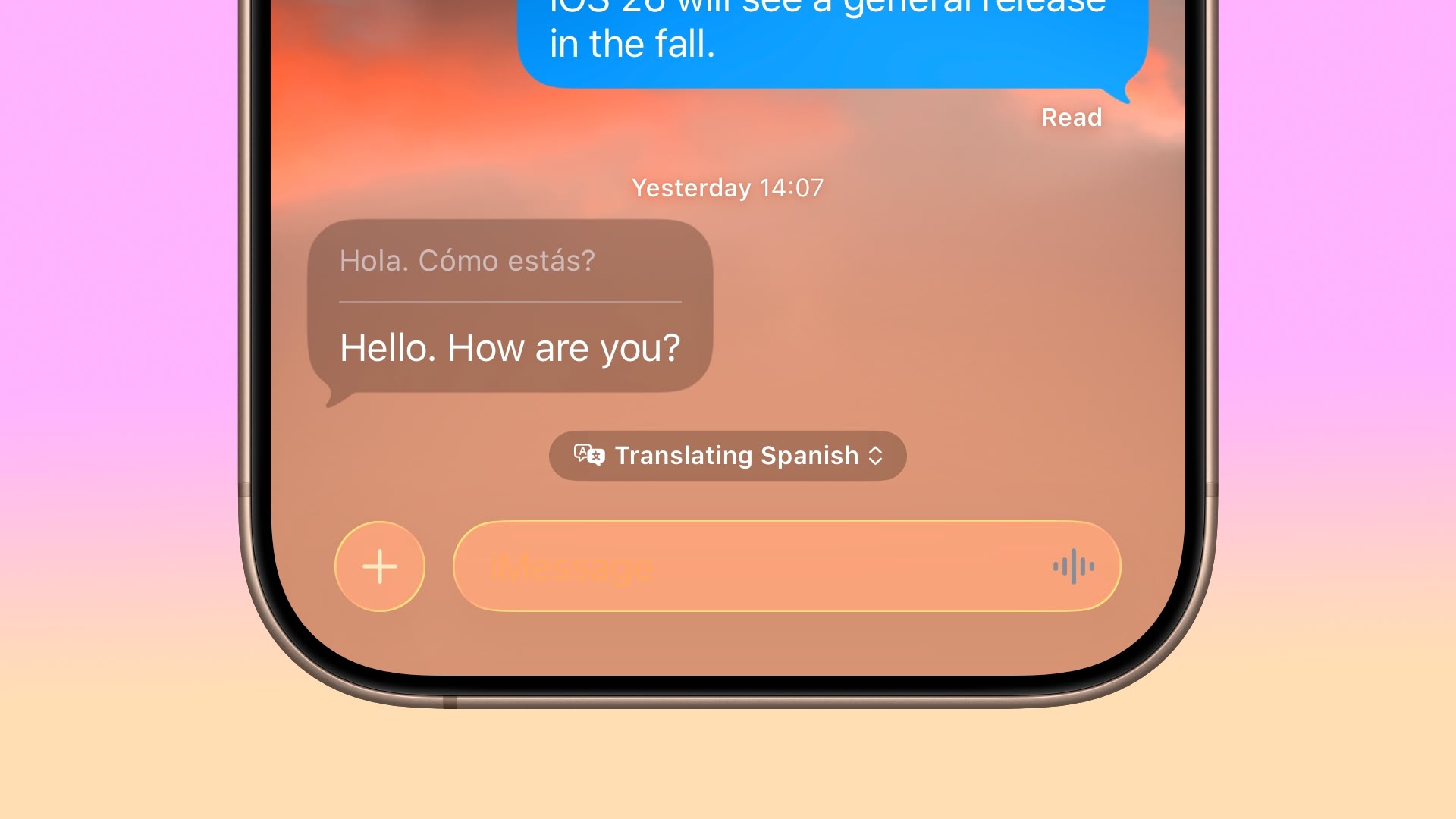
Live Translation is an Apple Intelligence feature and works with nine languages including Chinese (Mandarin, Simplified), French, German, Italian, English, Japanese, Korean, Portuguese (Brazil), and Spanish (Spain). Your messages appear in both languages on your device, while recipients see everything in their preferred language, provided they are using iOS 26, iPadOS 26, or macOS Tahoe.
Setting Up Live Translation
To enable automatic translation for a conversation:
- Open Messages and tap on the contact's name at the top of a conversation.
- Toggle on the Automatically Translate switch.
- Tap Translate From to select the language.
- Download the language pack if prompted (approximately 900MB).
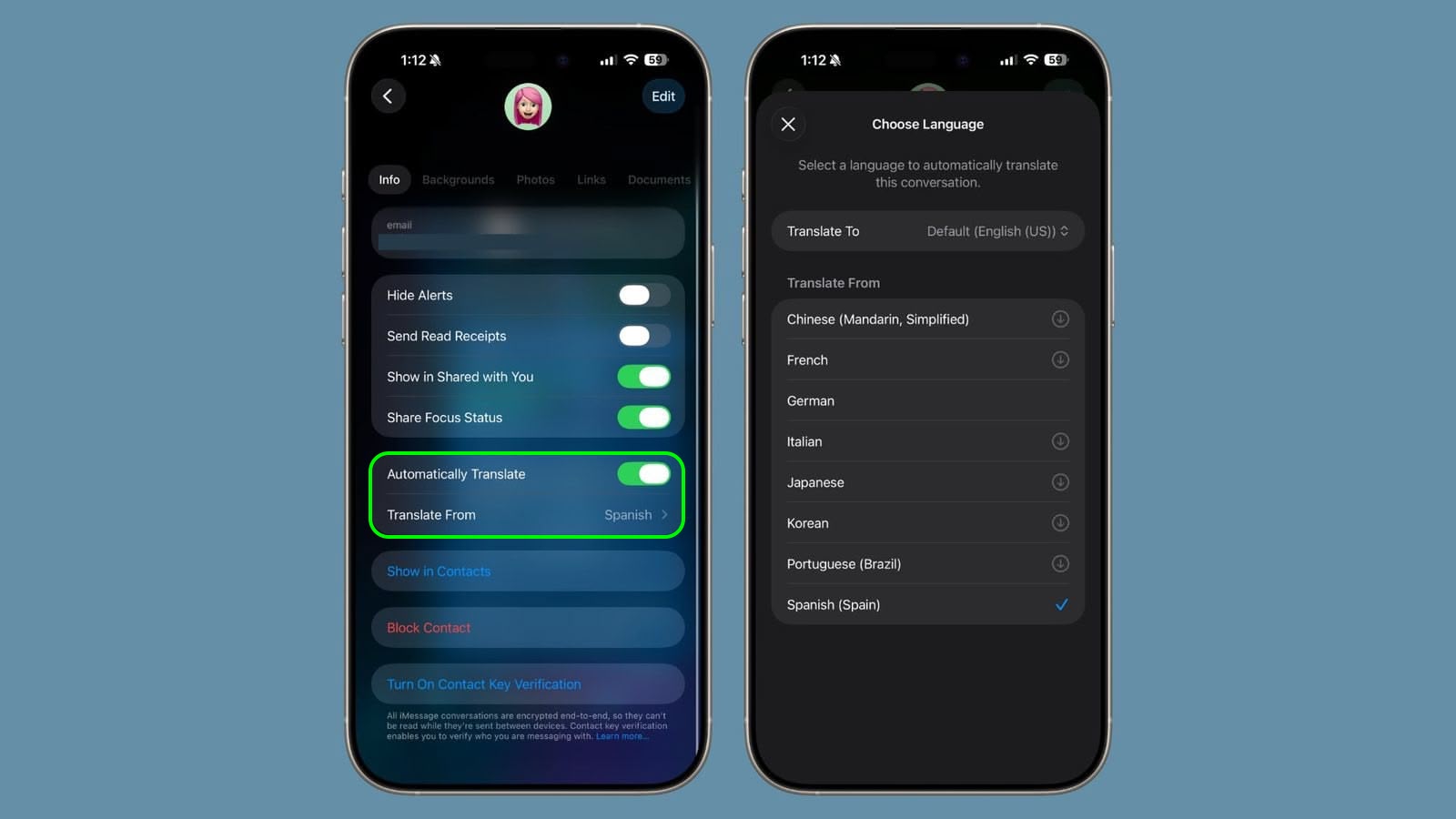
Once the language pack has downloaded, the feature works instantly. Your outgoing messages display in both your language and the translated version, while incoming messages show the original text with translations underneath.
Using Quick Translation Controls
During active conversations, you can access translation controls directly. Simply tap the "Translating [language]" tab at the bottom of the conversation to switch between viewing modes. For example, select Spanish & English to see both languages, choose English Only to hide translations, or tap Stop Translation to disable the feature temporarily.

Translation on Older Devices
The feature works best when both people have iOS 26, iPadOS 26, or macOS Tahoe, though you can still translate incoming messages from older devices or Android phones – your responses just won't be translated on their end.
Tag: Messages
This article, "iOS 26: Use Live Translation in Messages" first appeared on MacRumors.com
Discuss this article in our forums


0 comments:
Post a Comment